패키지 설치
$ pip install weasyprint
$ brew install cairo
$ brew install pango
weasyprint의 경우 그래픽 라이브러리인 cairo와 font관련 라이브러리인 Pango에 의존성을 갖고 있습니다.
또한 pango의 경우 로컬에 있는 font를 사용하기때문에 PC혹은 서버에 한글 font를 설치해야합니다. (한글 폰트 및 의존성 있는 패키지때문에 많은 고생을 했습니다.)
코드 작성
# views.py
def html_to_pdf_view(request, pk):
advice = get_object_or_404(Advice, pk=pk)
chat_list = advice.chat_set.all()
html_string = render_to_string('utils/advice_pdf.html', {'chat_list': chat_list})
html = HTML(string=html_string)
html.write_pdf(target='/tmp/mypdf.pdf')
fs = FileSystemStorage('/tmp')
with fs.open('mypdf.pdf') as pdf:
response = HttpResponse(pdf, content_type='application/pdf')
response['Content-Disposition'] = 'attachment; filename="mypdf.pdf"'
return response
# utils/advice_pdf.html
<!doctype html>
<html lang="ko">
<head>
<meta charset="UTF-8">
<meta name="viewport"
content="width=device-width, user-scalable=no, initial-scale=1.0, maximum-scale=1.0, minimum-scale=1.0">
<meta http-equiv="X-UA-Compatible" content="ie=edge">
<title>Document</title>
</head>
<body>
<h1 style="text-align: center">상담창</h1>
<ul style="list-style-type: none;">
{% for chat in chat_list %}
<li>
{% if chat.user.is_superuser %}
<div>
<div style="position: relative; display: inline-block; width: 48px; height: 48px; margin-top: 7px; border-radius: 25px;">
<span></span>
</div>
<div style="display: inline-block; margin-top: 7px; padding: 12px 15px; float: left; border-radius: 0px 12px 12px; background-color: #f0f0f0; color: #333; font-size: 12px; line-height: 17px;">
{{ chat.content }}
</div>
<div style="display: block; padding-left: 12px; text-align: left; color: #cfcfcf; font-size: 9px; line-height: 19px;">
{{ chat.created_at }}
</div>
</div>
{% else %}
<div>
<div style="position: relative; display: inline-block; width: 48px; height: 48px; margin-top: 7px; border-radius: 25px;">
<span></span>
</div>
<div style="display: inline-block; margin-top: 7px; padding: 12px 15px; float: right; border-radius: 0px 12px 12px; border-top-left-radius: 12px; border-top-right-radius: 0px; font-size: 12px; line-height: 17px; background-color: #4fd2c2; color: white;">
{{ chat.content }}
</div>
<div style="display: block; padding-right: 15px; text-align: right; color: #cfcfcf; font-size: 9px; line-height: 19px;">
{{ chat.created_at }}
</div>
</div>
{% endif %}
</li>
{% endfor %}
</ul>
</body>
</html>
결과물
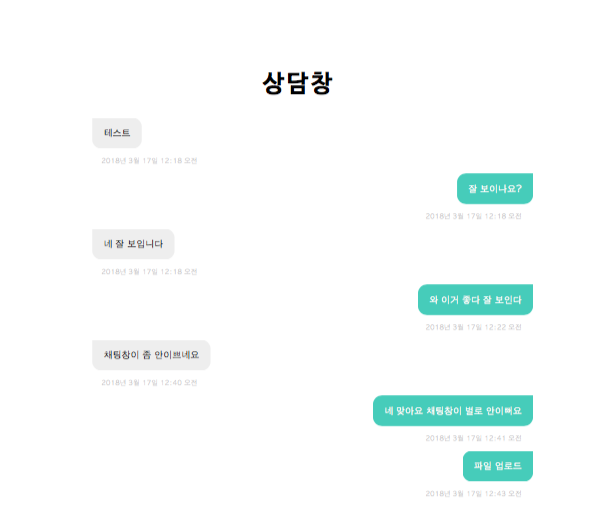
정리
템플릿 태그인 if for등은 사용이 가능하나 request.user같은 부분은 사용이 불가능함
css파일을 이용할 수 있는 것 같으나 정확하게 알 수 없어 html의 모든 태그들 안에 css를 작성함 추후 css파일 작성해서 진행해볼 예정
대부분의 기능이 작동을 해서 매우 편하게 쓸 수 있는 패키지인 것 같다ㅜ소